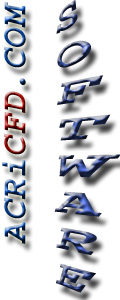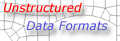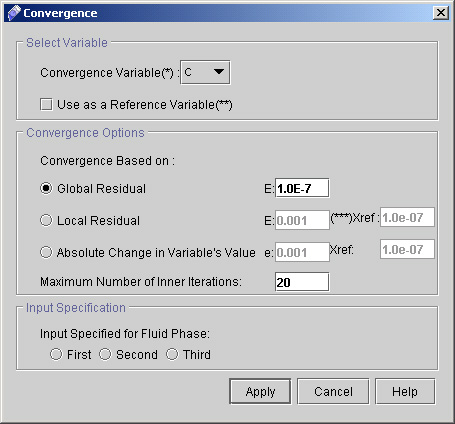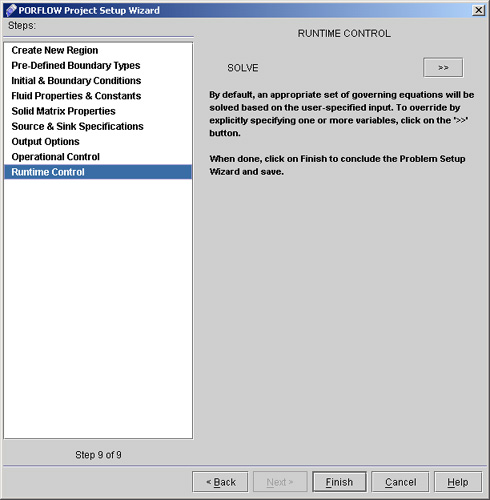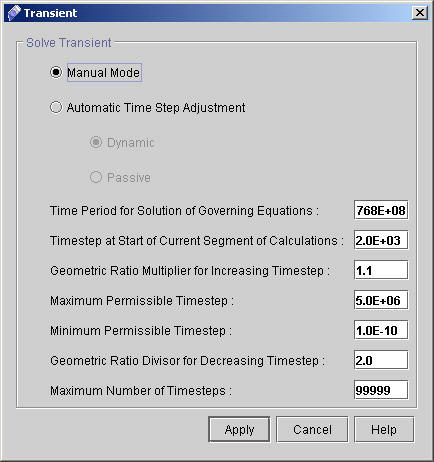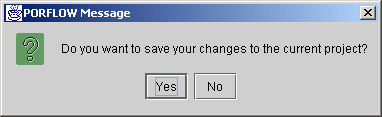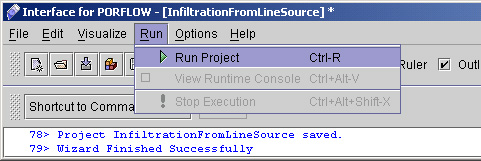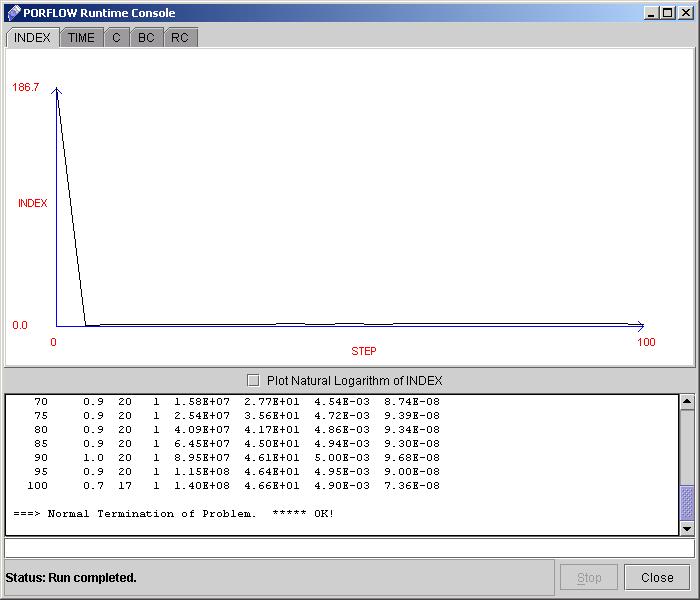|
 1
2
3
4
5
6
1
2
3
4
5
6

39) Go to "Convergence Criteria >>" and enter the values as:
- Select convergence variables as C.
- Check Global Residual and enter the values as 1.0E-07.
- Enter maximum number of inner iteration as 20. (see Fig 4.2)
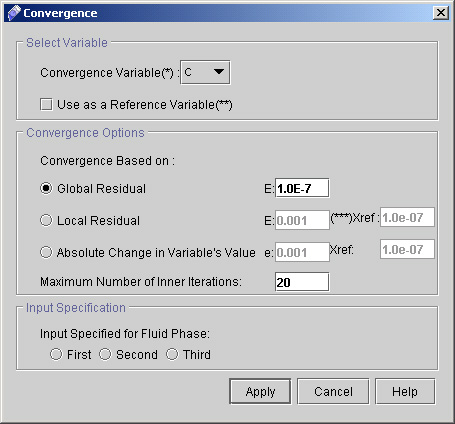
Fig - 4.2: Dialog to specify the convergence criteria.
- Click "Apply".
40) Click "Next >" to go to Runtime control dialog window as shown in fig 4.3.
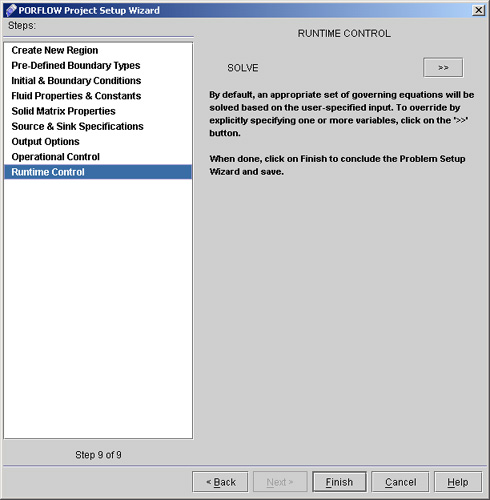
Fig - 4.3: Runtime control dialog window
41) Go to "SOLVE >>" and specify the values as:
- Select "Manual mode".
- Enter "Time period for Solution for governing equation" as 1.5768E+08.
- Enter "Time step at start of current segment of calculations" as 2.0E+03.
- Enter "Geometric ratio multiplier for increasing time step" as 1.1.
- Enter "Maximum Permissible time step" as 5.0E+06.
- We will not change last three values as we will use default. (see fig 4.4)
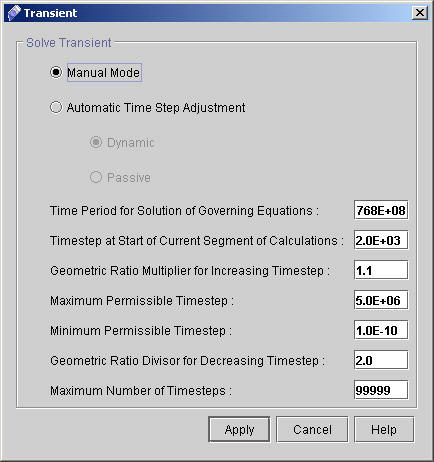
Fig - 4.4: Dialog window to specify the transient conditions
- Click "Apply".
42) Now Click "Finish" and a message window appears as shown in fig. 4.5
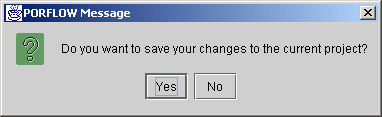
Fig - 4.5: Message window
43) Click "Yes" and project will be saved.
We are done with the setup of this problem and now ready to run the project. Command file looks like this:-
Command File
44) Go to Menu option Run >> Run Project (fig 4.6)
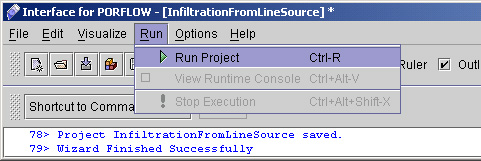
Fig - 4.6: Run Menu
It will start a Runtime console window as shown in fig 4.7
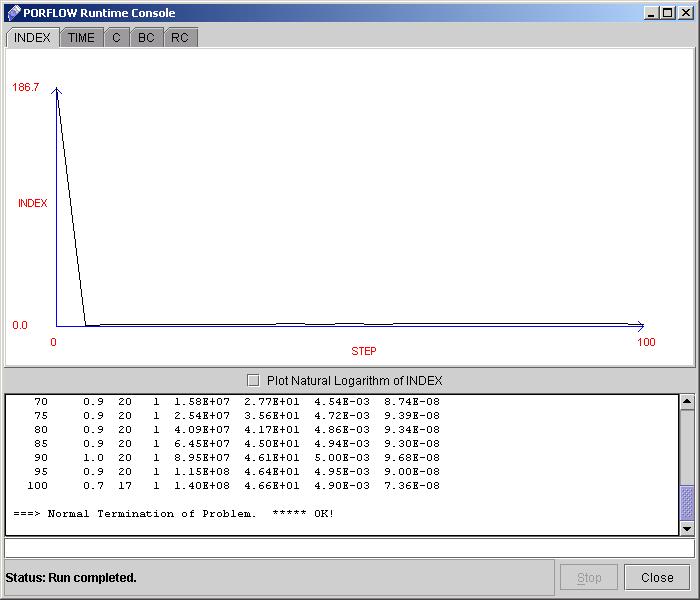
Fig - 4.7: Runtime Console
Please note that a Stop button is provided in case it is a long run and the solution tends to diverge. Taking a look at the solution graph, one can easily see the trend of the index with increasing steps.
 1
2
3
4
5
6
1
2
3
4
5
6

# Back to CFDStudio/PORFLOW Tutorials Page
Related Links:
# PORFLOW Applications
# PORFLOW Express
# PORFLOW Publications
# PORFLOW Users
# PORFLOW Price List
# Request CFDStudio/PORFLOW Demo
# CFDStudio/PORFLOW Tutorials
# PORFLOW Manual
# PORFLOW Validation Report
|