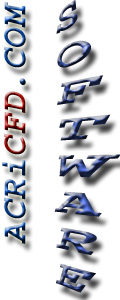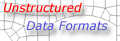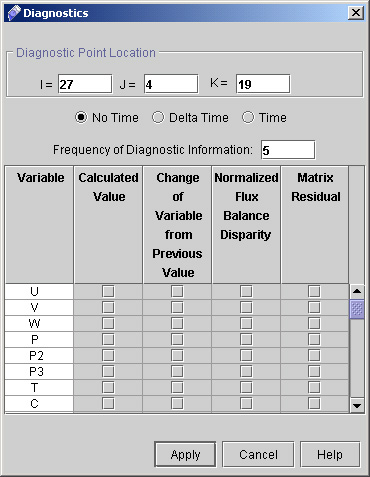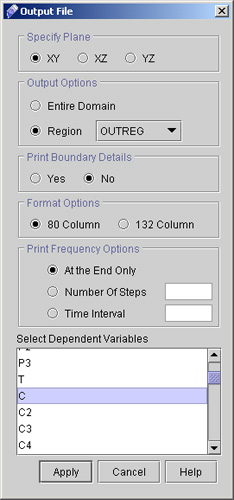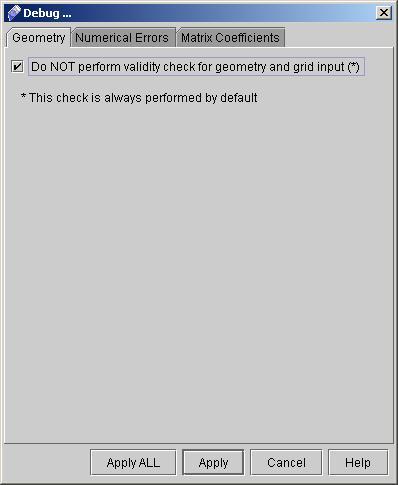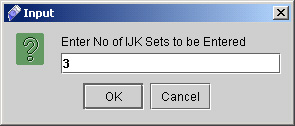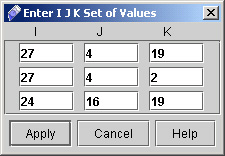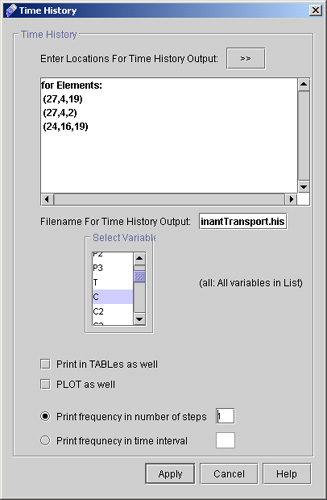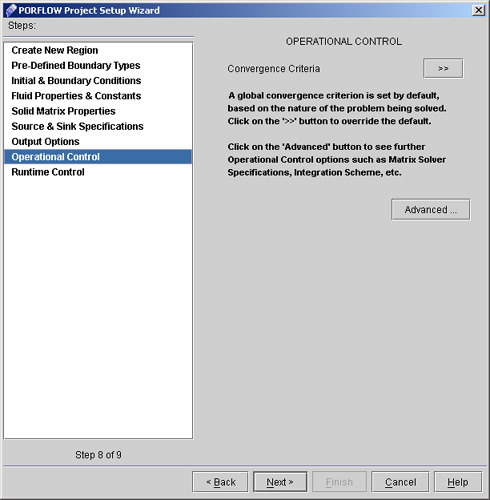|
 1
2
3
4
5
6
1
2
3
4
5
6

30) Click "Diagnostic Information >>" to specify the diagnostic information. Enter the values as:
- Enter the diagnostic point location as I=27, J=4 and K=19.
- Diagnostic frequency as 5.
- We will not select any variables for this problem as we will use software defaults. (see fig 3.5)
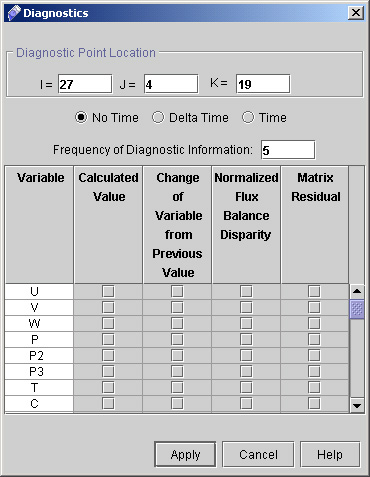
Fig - 3.5: Diagnostic dialog
- Click "Apply".
31) Now Click "Output File Option >>" on Advanced output control dialog window and specify the values as follows:
- Select plane as XY.
- Select region as OUTREG.
- We will not need the boundary details, so select No for Print Boundary Details.
- We want the output in 80-column (narrow) format. Select 80 column from Format Options.
- Select "At the end only" from Print Frequency Options as we want output only at the end.
- Select C as Dependent Variables. (see fig 3.6).
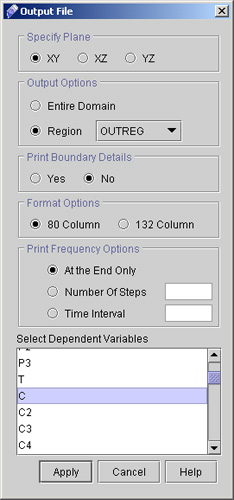
Fig - 3.6: Output File dialog window
- Click "Apply".
32) Click "Debug Information >>" on Advanced Output options dialog window. check in box Do Not perform validity check for geometry as shown in fig 3.7 and click "Apply".
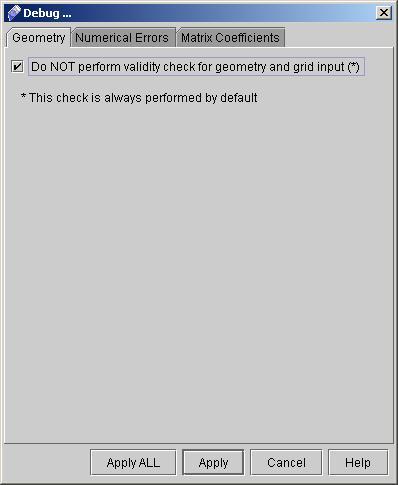
Fig - 3.7: Debug dialog window
33) Now go to "Time History of variables >>" on Advanced Output options dialog. A dialog window appears. In this window click "Enter Location for time History Output". You will see a another dialog as shown in fig 3.8
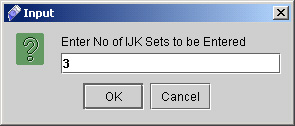
Fig - 3.8: Input dialog window to specify no of IJK sets
34) Enter the number of IJK sets as 3 and click "OK". A dialog appears to specify the 3 sets of point locations.
35) Enter the values as shown in fig 3.9 and click "Apply".
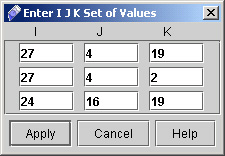
Fig - 3.9: table for IJK sets of values
36) Now select another options as:
- Don't Change File name for time history output as default name is already there with extension .his (See fig 4.0).
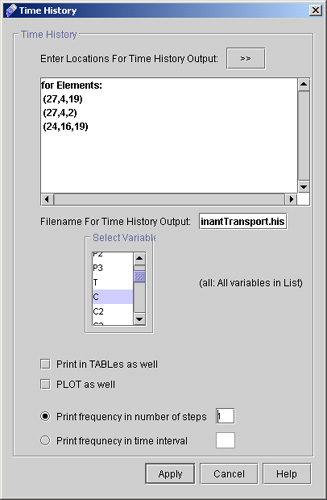
Fig - 4.0: Time history dialog window
- Select variable as C.
- Check Print frequency in number of steps and enter 1 in the text field.
- Click "Apply".
37) Close the Advanced Output Control dialog window by clicking "Close" button on it.
38) Click "Next >" to reach Operational Control dialog window (see Fig 4.1).
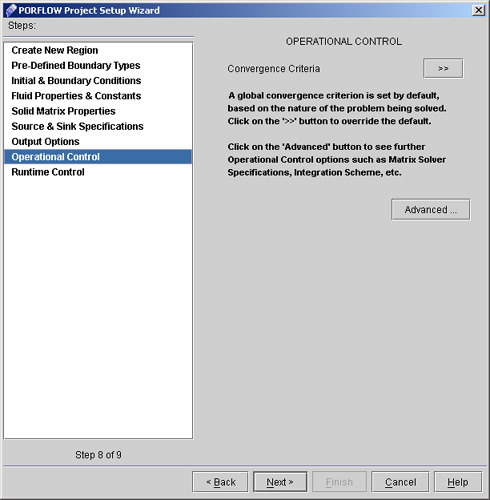
Fig - 4.1: Operational Control dialog window
 1
2
3
4
5
6
1
2
3
4
5
6

# Back to CFDStudio/PORFLOW Tutorials Page
Related Links:
# PORFLOW Applications
# PORFLOW Express
# PORFLOW Publications
# PORFLOW Users
# PORFLOW Price List
# Request CFDStudio/PORFLOW Demo
# CFDStudio/PORFLOW Tutorials
# PORFLOW Manual
# PORFLOW Validation Report
|