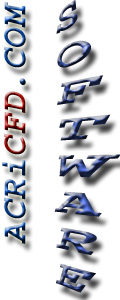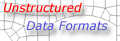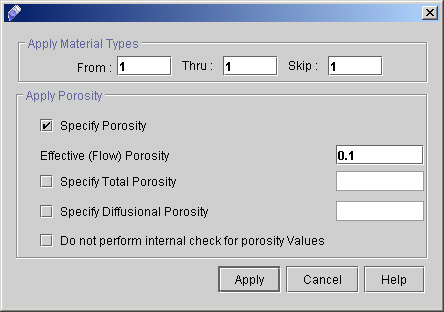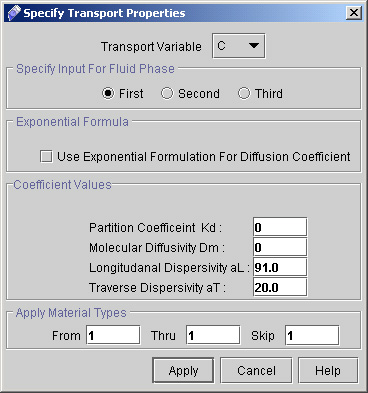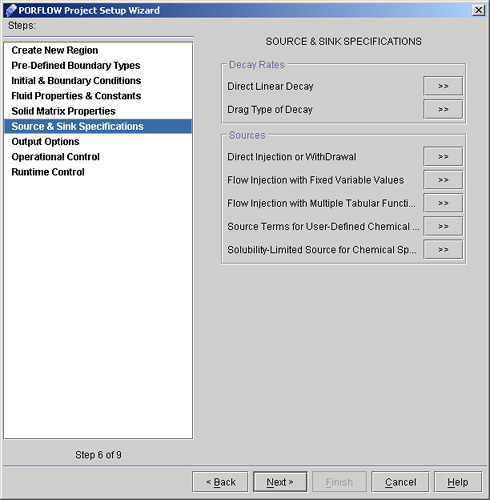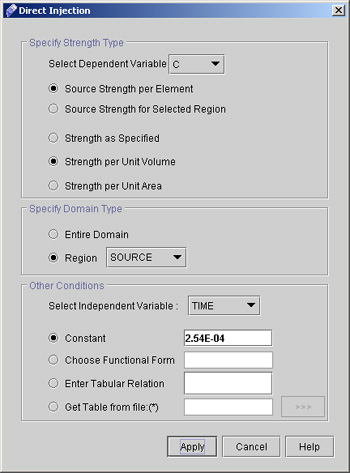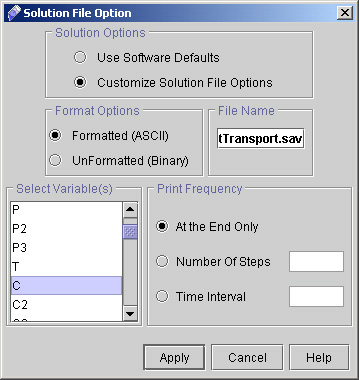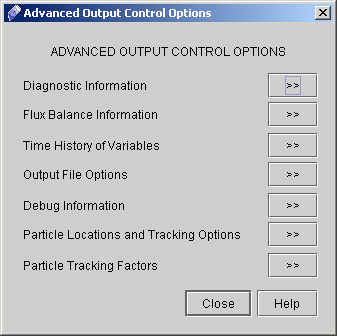|
 1
2
3
4
5
6
1
2
3
4
5
6

23) Select "Material Porosity >>" from Solid Matrix Properties dialog window and enter the values as follows
- Click "Specify Porosity" and Enter the value as 0.1. (see fig 2.8)
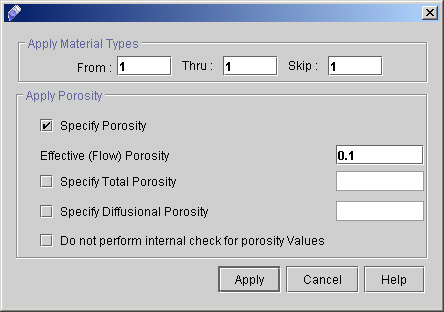
Fig - 2.8: Porosity dialog window
- Click "Apply".
24) Go to "Transport Properties >>" and enter the values as follows:
- Select transport variable as C.
- Fluid phase as First.
- Enter the values of coefficients Kd, Dm, aL and aT as 0, 0, 91.0 and 20.0 respectively. (See fig 2.9)
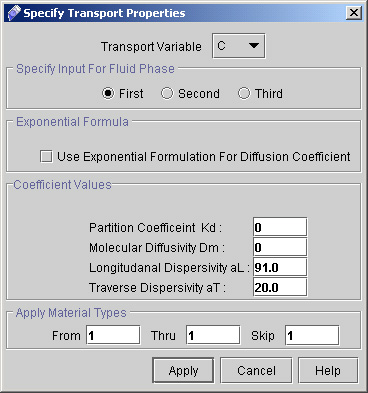
Fig - 2.9: Dialog window for Transport properties
- Click "Apply".
25) Click "Next >>" to reach the Source & Sink Specification dialog window. (see fig 3.0)
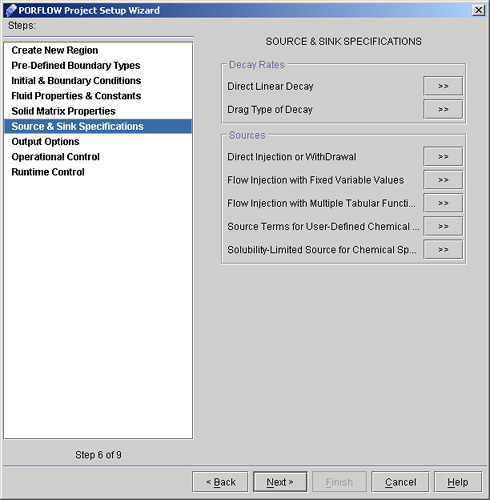
Fig - 3.0: Source & Sink Specification dialog window
26) Go to "Direct Injection or WithDrawal >>". A dialog window appears. Specify the values as
- Select dependent variable as C.
- Check Source Strength per element and Strength per unit Volume.
- Specify Region as SOURCE.
- Select Value as Constant and enter 2.54E-04 in the text field. (See fig 3.1)
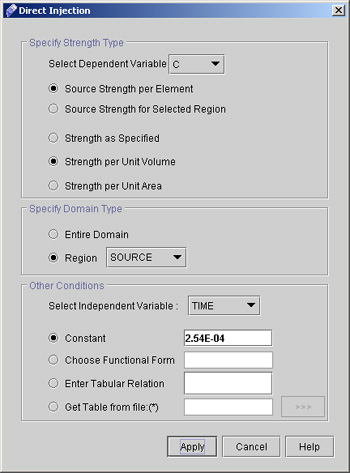
Fig - 3.1: Direct Injection dialog window
- Click "Apply".
27) Click "Next >>" to go to Output Options dialog window (see fig 3.2)

Fig - 3.2: Output Options dialog window
28) Go to "Solution File Options >>" and enter the values as
- Select Solution Options as "Customize Solution File Options".
- Select "Formatted (ASCII)" and Enter the file name with extension .sav (default name is already there).
- Select the variables as C.
- Select print frequency as At the end only as shown in Fig 3.3.
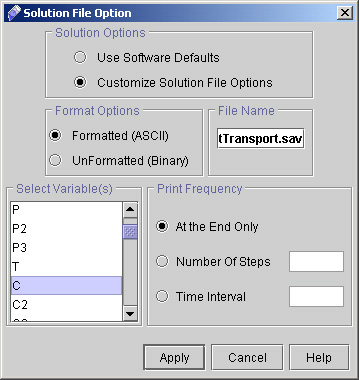
Fig - 3.3: Solution File option dialog window
- Click "Apply".
29) Now go to Advanced option in
Output options dialog window. (see fig 3.4)
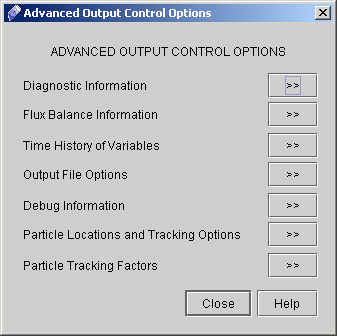
Fig - 3.4: Advanced Output Control Options
 1
2
3
4
5
6
1
2
3
4
5
6

# Back to CFDStudio/PORFLOW Tutorials Page
Related Links:
# PORFLOW Applications
# PORFLOW Express
# PORFLOW Publications
# PORFLOW Users
# PORFLOW Price List
# Request CFDStudio/PORFLOW Demo
# CFDStudio/PORFLOW Tutorials
# PORFLOW Manual
# PORFLOW Validation Report
|