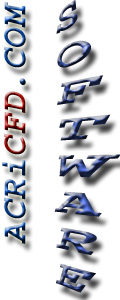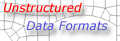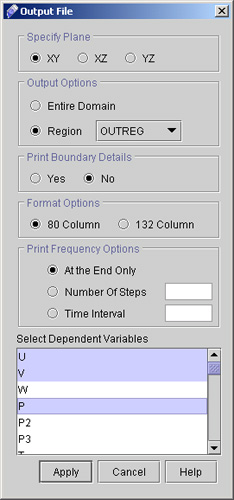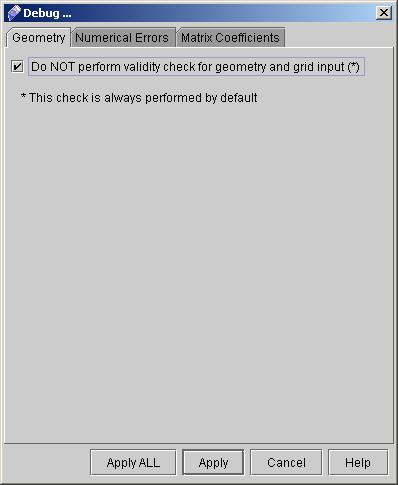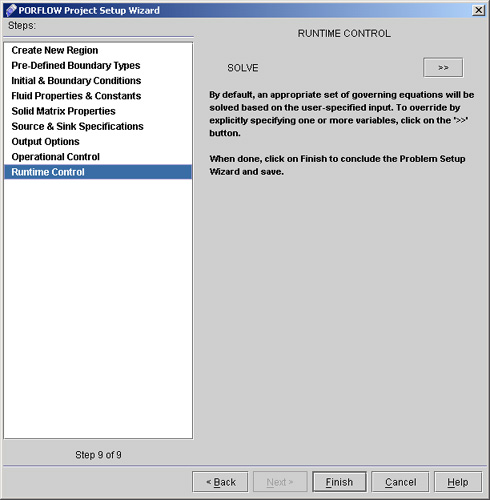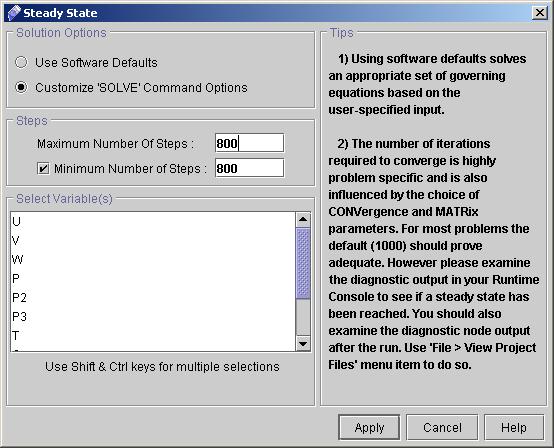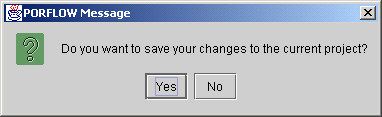|
 1
2
3
4
5
6
1
2
3
4
5
6

40) Now click "Output File option >>" on Advanced Output options dialog window and enter the values as
- Select plane as XY.
- Select region as OUTREG.
- We will not need the boundary details, So select No for Print Boundary Details.
- We want the output in 80 - column (narrow) format. Select 80 column from Format Options.
- Select "At the end only" from Print Frequency Options as we want output only at the end.
- Select U, V, P as Dependent Variables. (Press Ctrl to select multiple variables).
The filled out screen is shown in Fig.3.9.
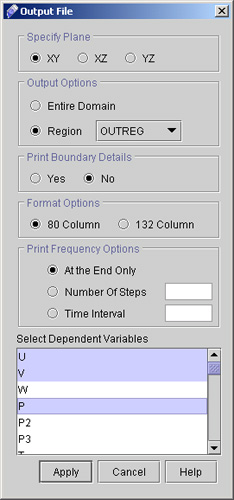
Fig - 3.9: Output File dialog window
- Click "Apply".
41) Click "Debug Information >>" on Advanced Output options dialog window. Check in box do not perform validity check box as shown in fig 4.0 and click "Apply".
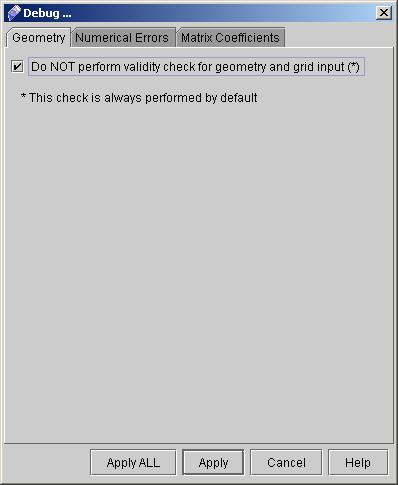
Fig - 4.0: Debug dialog window
42) Now close the Advanced Output options dialog window by click "Close" button.
43) Click "Next >>" to reach Operational Control dialog window. Here we will use software default values for the convergence.
44) Click "Next >>" to go to Runtime Control dialog window as shown in fig 4.1
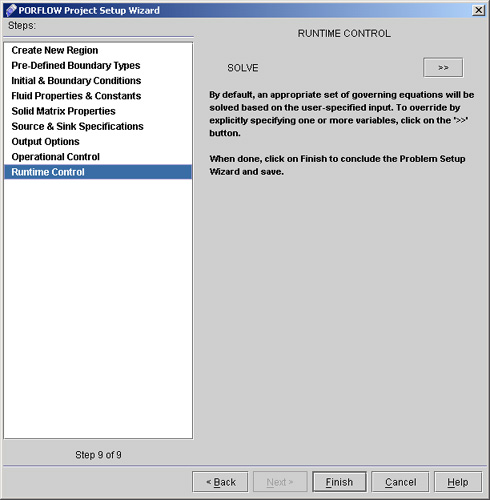
Fig - 4.1: Runtime Control dialog window
45) Go to "SOLVE >>" and specify the values as:
- Choose solution option as Customize 'SOLVE' command option.
- Enter the Maximum number of steps as 800, and Minimum number of steps as also 800 as shown (see fig 4.2)
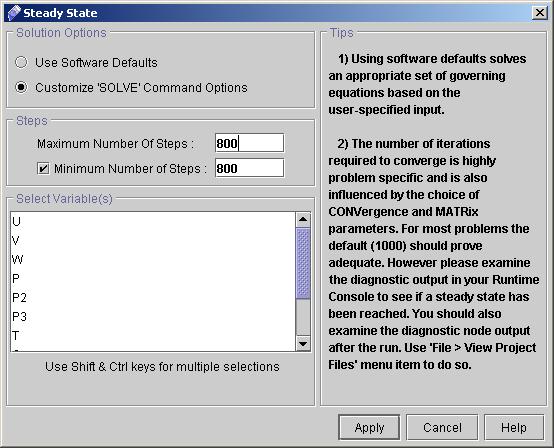
Fig - 4.2: Steady state dialog window
- Click "Apply".
46) Now Click "Finish" and a message window appears as shown in fig. 4.3
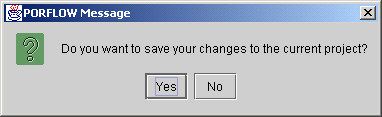
Fig - 4.3: Message window
47) Click "Yes" and project will be saved.
We are done with the setup of this problem and now ready to run the project. Command file looks like this-
Command File
 1
2
3
4
5
6
1
2
3
4
5
6

# Back to CFDStudio/PORFLOW Tutorials Page
Related Links:
# PORFLOW Applications
# PORFLOW Express
# PORFLOW Publications
# PORFLOW Users
# PORFLOW Price List
# Request CFDStudio/PORFLOW Demo
# CFDStudio/PORFLOW Tutorials
# PORFLOW Manual
# PORFLOW Validation Report
|