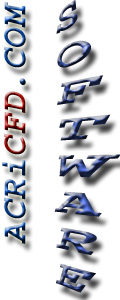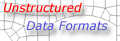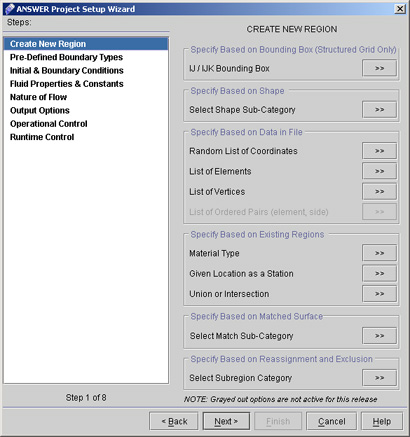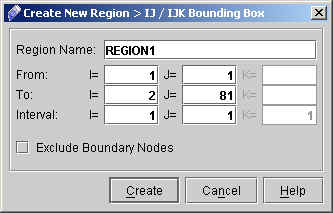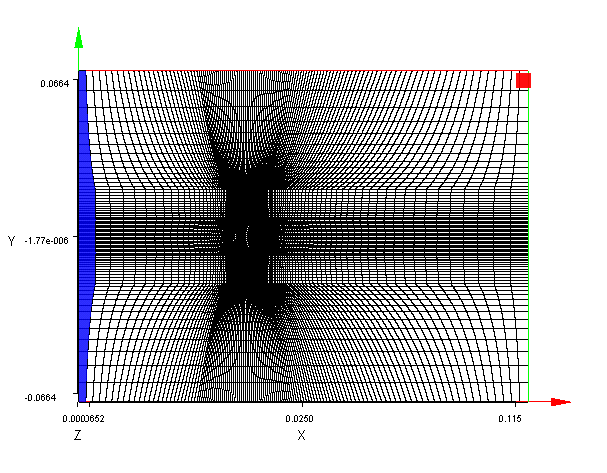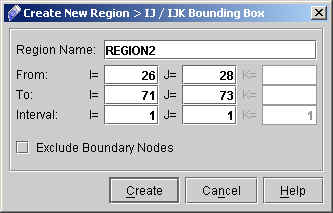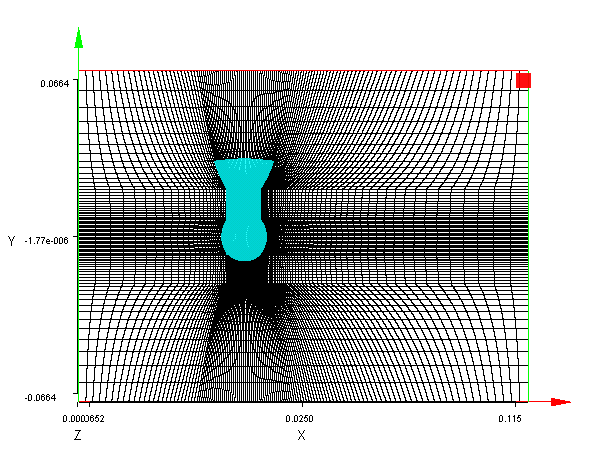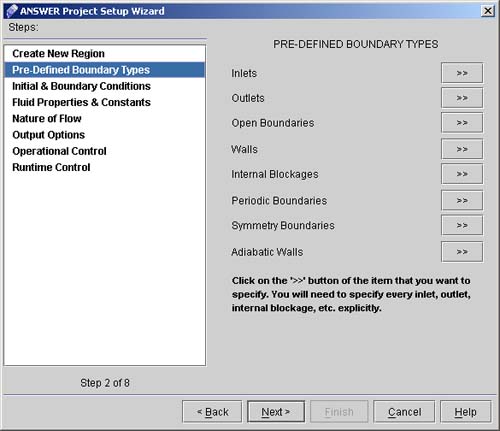|
ACRi -- Analytic & Computational Research, Inc.
|
9) Choose the options on "Answer Problem Setup Wizard" as shown in fig. 1.6. 10) Click on "Apply" button. 11) A dialog window appears. This will guide us to set up the problem step by step. 12) We will create the new region within the flow domain. We can create a region either specifying the vertices or coordinates of the region. All ACRi software, including ANSWER allows names of length upto 8 characters starting with a letter and consisting of alphanumeric characters. 13) Click "Create new region"(see fig 1.7)
14) Click "IJ/IJK Bounding Box". A dialog window will appear (see Fig 1.8). Enter the values of I,J as shown.
15) Click on CREATE. The corresponding region will be selected automatically. (See Fig. 1.9)
16) Click "IJ/IJK Bounding Box" again. A dialog window will appear ( see Fig 2.0). Enter the values of I,J as shown.
17) Click on CREATE. The corresponding region will be selected automatically. (See Fig 2.1)
18) Click "Next" go to "Pre-defined Boundary Types" dialog window (see Fig 2.2). Here we will define the boundary types.
# Back to CFDStudio/ANSWER Tutorials Page
Related Links:
# ANSWER Applications |