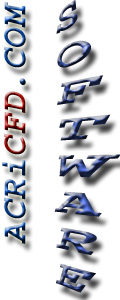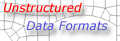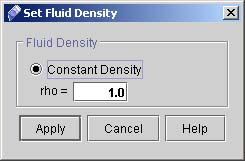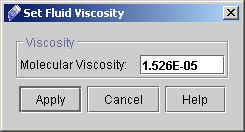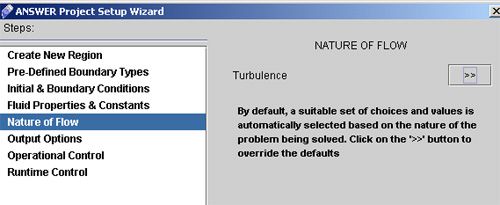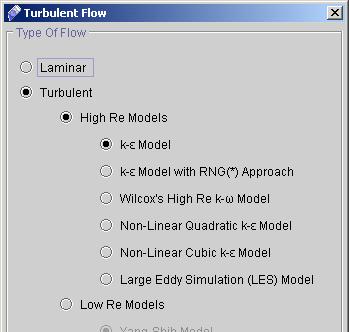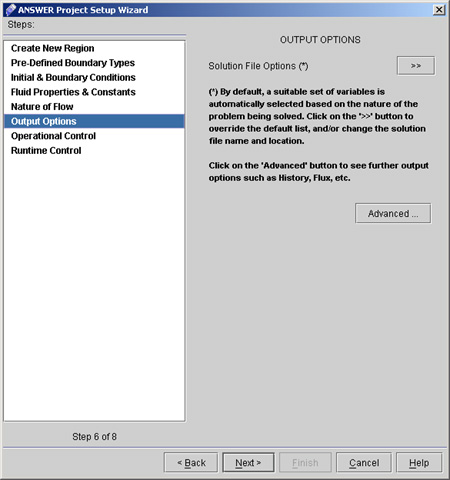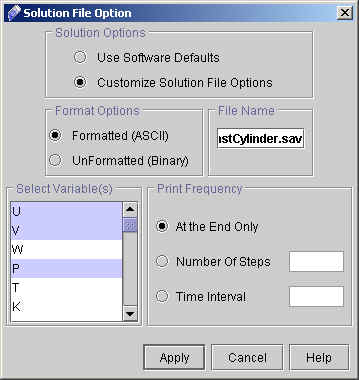|
 1
2
3
4
5
6
7
1
2
3
4
5
6
7

35) Click "Next >" to go to "FLUID PROPERTIES & CONSTANTS" dialog window. Here we will specify the fluid density and viscosity.
36) Click "Density >>" to go to dialog window as shown in fig 2.7.
- Select Constant Density and enter the value as 1.0
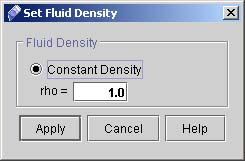
Fig - 2.7: Dialog window for density
- Click "Apply".
37) Click "Viscosity >>" to go to dialog window for viscosity (See fig 2.8).
- Enter the Molecular Viscosity as 1.526E-05.
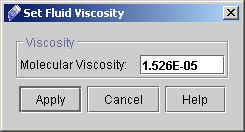
Fig 2.8 Dialog window for Viscosity
- Click "Apply".
This conclude fluid Properties & Constants.
38) Click "Next >" to go to NATURE OF FLOW dialog window (See fig 2.9), and then select the options as follows
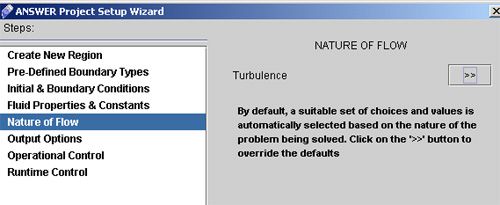
Fig - 2.9: Nature of Flow
- Select Turbulent, High Re Models then K-epsi model as shown in fig. 3.0
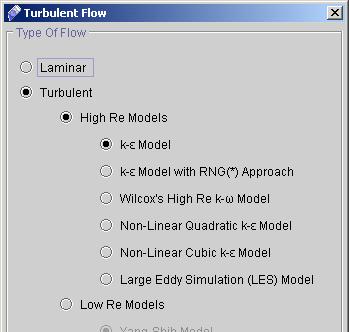
Fig - 3.0: Window for to specify Nature of flow.
- Click "Apply".
39) Click "Next >" button to go to Output Option dialog window. (see fig 3.1)
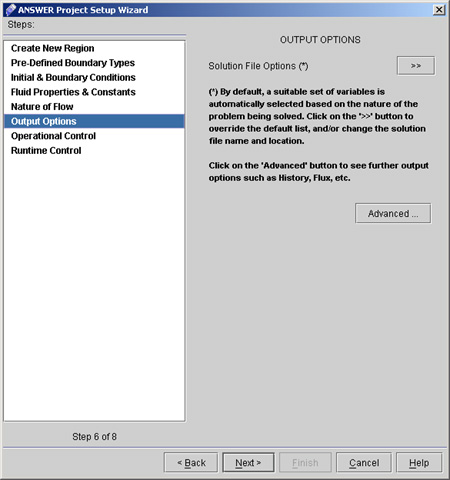
Fig - 3.1: Output Options Dialog window
40) Click "Solution File Option >>". A dialog window will appear as shown in fig 3.2
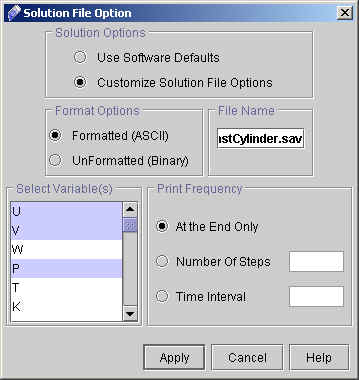
Fig - 3.2: Window for Solution Options.
- Select "Customize Solution File option", Formatted(ASCII) and Variables U, V, P and MU. (Press Ctrl for multiple options).
- Under File name don't change it and click on "At the End Only" under Frequency option.
- Click "Apply".
 1
2
3
4
5
6
7
1
2
3
4
5
6
7

# Back to CFDStudio/ANSWER Tutorials Page
Related Links:
# ANSWER Applications
# ANSWER Examples
# ANSWER Express
# ANSWER Publications
# ANSWER Users
# ANSWER Price List
# Request CFDStudio/ANSWER Demo
# CFDStudio/ANSWER Tutorials
# ANSWER Manual
|