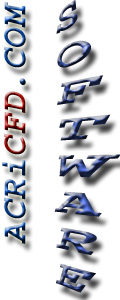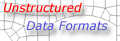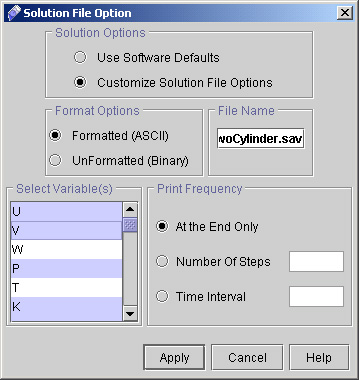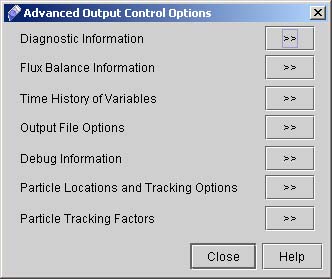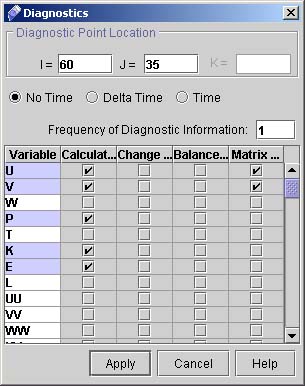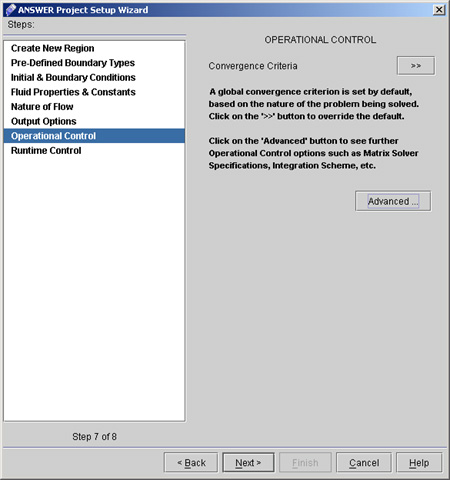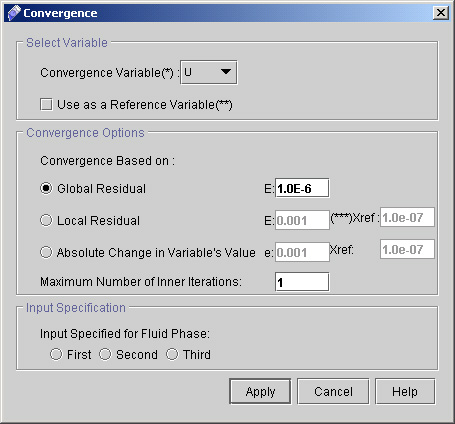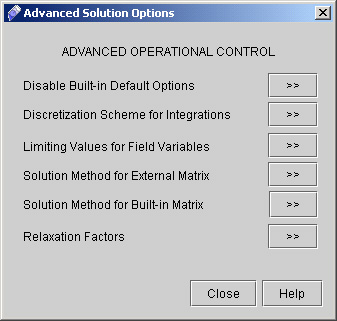|
ACRi -- Analytic & Computational Research, Inc.
|
43) Click "Solution File Option >>". A dialog window will appear as shown in fig 3.4.
44) Now Click on "Advanced" button to go to Advanced Output Control Options. A dialog window appears (see Fig 3.5)
45) Click "Diagnostic Information >>" to specify the diagnostic point at I=60 and J=35 46) Select all other option as shown in fig 3.6 (for Multiple selection press "Ctrl")
47) Click "Apply". 48) Click "Close" on Advanced output control options window to close it. 49) Click "Next >" to got to "Operational Control" dialog Window. (See fig 3.7)
50) Select "Convergence Criteria >>" .A dialog window appears as shown in Fig 3.8.
51) Now click "Advanced". A dialog window appears as shown in Fig 3.9
# Back to CFDStudio/ANSWER Tutorials Page
Related Links:
# ANSWER Applications |