|
|
ACRi -- Analytic & Computational Research, Inc.
|
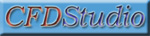
CFDStudio FREQUENTLY ASKED QUESTIONS
- OK, so I installed CFDStudio (for ANSWER or PORFLOW). What do I do next?
Launch your program using the shortcut on your desktop. You will have four options. These are new project, open existing, import legacy commands file, and visualizer only modes. If had used a previous version of the program, we suggest that you import those files using the "import legacy commands file" option.
For new users, the best way to start is:
- Study the online tutorials. They are posted under ANSWER™ and PORFLOW™ sites separately. Use any of the links on those pages that point out to "Tutorials".
- Load pre-set samples one by one, run them and see discover various pre and post processing options of CFDStudio.
- View the FREEFORM Samples for ANSWER and PORFLOW to see how different physical phenomena are modeled. View ANSWER™ Examples or PORFLOW™ Examples.
- Are there tutorials available for CFDStudio/ANSWER and CFDStudio/PORFLOW?
Yes, they are posted under ANSWER™ and PORFLOW™ sites separately. Use any of the links on those pages that point out to "Tutorials".
- How can I find pre-set samples?
The installation includes a number of (around 10) samples that are already setup in CFDStudio environment. To load these, please click File > Open in CFDStudio, and then select the 'Samples' tab. Note that these are Read-Only projects, hence CFDStudio will make a copy of them for you to work on. All you need to do is assign a project name.
- I am having one of the following problems running CFDStudio:
- When I double-click on the icon on the desktop, the mouse pointer becomes an hourglass but nothing happens, OR
- The program starts but then quits after showing the opening screen without any messages, OR
- The program starts normally, but then some of the dialogs / screens do not paint right. There are no contents in the window, and I have to drag the window up and down or I need to resize it to paint the contents, OR
- In the middle of running the program, it will disappear all of a sudden without a trace.
There are 3 main causes of these problems:
- A wrong version of Java3D is installed. For Windows, there are 2 different versions of Java3D on Sun's web site: OpenGL and DirectX. Note that the download instructions point out to the OpenGL version of Java3D. If you have Java3D with DirectX installed, CFDStudio will not run.
- Your graphics card does not support OpenGL or does not have the drivers (a driver is the software written by the hardware manufacturer to make the hardware talk to the OS) suitable for OpenGL on your OS. Make sure you have the latest OpenGL drivers for your graphics card (sometimes referred to as a "video card") by going to your hardware vendor's web site.
- The graphics card is NOT at its optimum setting for Java and Java3D to run. Note that there are 3 variables that control your graphics card's performance:
- Screen Resolution (1024 x 768 dpi, 1152 x 864 dpi, etc)
- Number of Colors (true color (32 bit), high color (16 bit), 64 thousand colors, etc)
- Screen Refresh Rate (60 Hz, 75 Hz, 85 Hz, etc)
On a Windows system, you can reach these settings by right-clicking on your desktop and selecting "Properties", then selecting the "Settings" tab on the "Display Properties" dialog. On Windows XP systems, you will need to click on the "Advanced" button on this tab and select the "Monitor" tab to reach the screen refresh rate.
The key is to find the right combination of these 3 variables that will work for CFDStudio to run on your system.
ACRi suggests that you try all possible combinations, starting with the least stringent combination. Settings are more stringent (the system will have a harder time working with them) as screen resolution increases to more number of dpi's, number of colors increases, and the refresh rate increases. Yet this does not mean that the least stringent combination is the most optimum one. Unfortunately, if one is having these problems, the best possible route to take is to try each and every single combination until the problems they are having do not occur.
- I have ANSWER or PORFLOW version 4.0 installed. That one had a graphical user interface called acrSHELL. Is CFDStudio based on that? If I am familiar with acrSHELL, is it easier for me to pick up CFDStudio? Do I need to uninstall acrSHELL before installing CFDStudio? Can I overwrite?
CFDStudio is NOT based on acrSHELL. The architecture has been redesigned, and instead of a combination of a number of web technologies used in acrSHELL design, CFDStudio is written entirely in Java, except for some "native" components written in C++. We strongly suggest that you uninstall ANY Java Runtime Environment that came with acrSHELL (possibly JRE1.2.2) BEFORE installing CFDStudio. You do not have to uninstall acrSHELL if you plan on using it while familiarizing yourself with CFDStudio. However, install CFDStudio to a different location to avoid confusion. Familiarity with acrSHELL may help a little, but given the simplicity of the CFDStudio architecture, we feel that all users will be able to use CFDStudio in an efficient way from day one.
- I already have another JRE installed on my machine. Do I have to install JRE1.3.1_* as you outlined in the download instructions? What about 1.4, do you not support it?
For the current release, we support only JRE1.3.1 . Previous releases of JRE will NOT be supported in the future. We are trying to resolve some issues with JRE1.4, and are hoping to include it in the list of supported JRE's in the near future.
- How can I change the default fonts in CFDStudio?
Click 'Options' menu and select 'Custom Settings'. Click 'Fonts' tab. Here, select 'General Text', 'Text fields, Areas etc', or 'Menus' to select which part you want to apply the changes to, then select the font and click 'Apply'. NOTE that some fonts -such as that of the Commands File- are fixed by design. However, you can change the fonts of most text, which improves the user-friendliness of the software for users with vision restrictions.
Related Links:
# Known Issues
# Report a Bug/Request a Feature
# Frequently Asked Questions
# CFDStudio/ANSWER Tutorials
# CFDStudio/PORFLOW Tutorials
|
|
|
|
