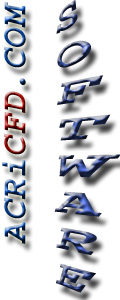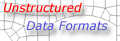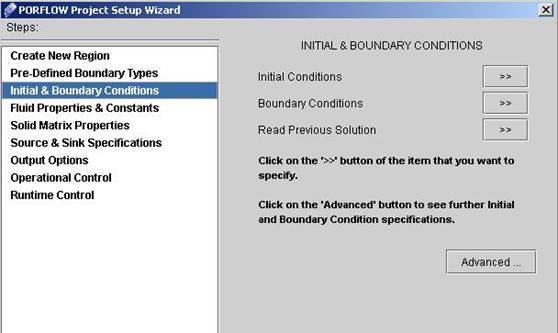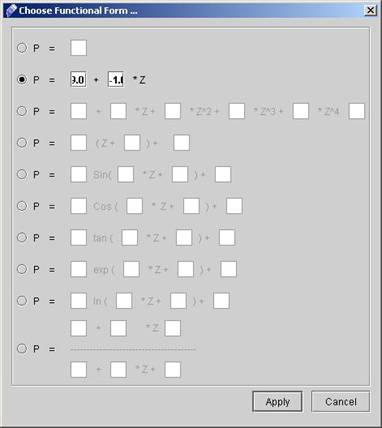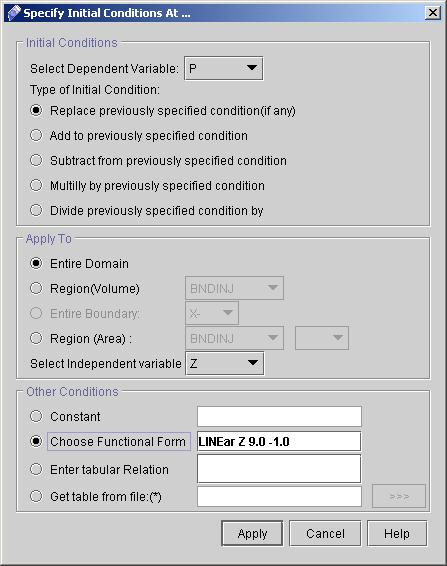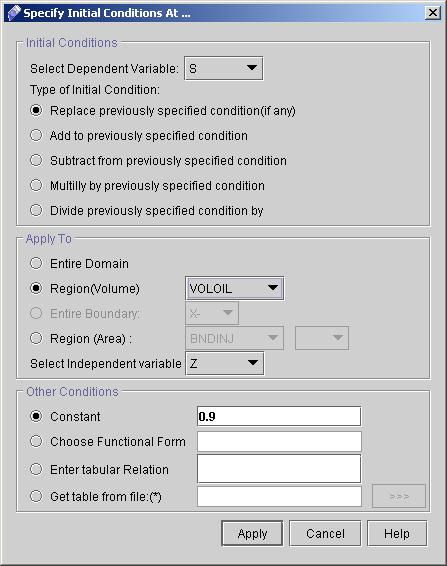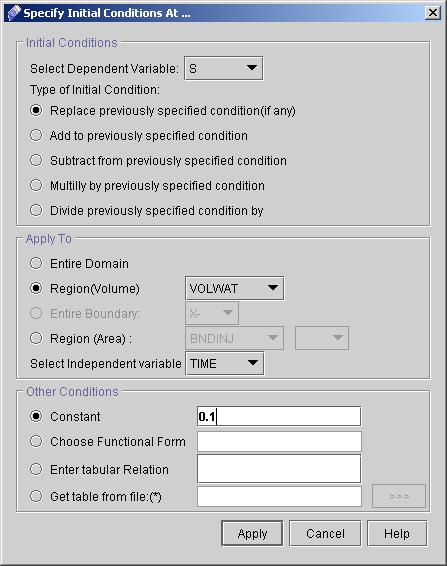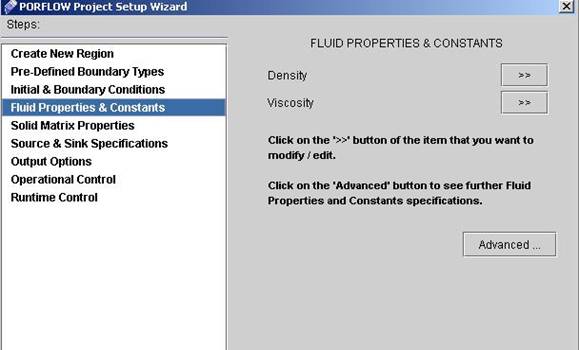|
 1
2
3
4
5
6
7
8
9
1
2
3
4
5
6
7
8
9

14) Select "Initial and Boundary Conditions" from "Porflow Problem Setup Wizard" as shown in Fig 2.2.
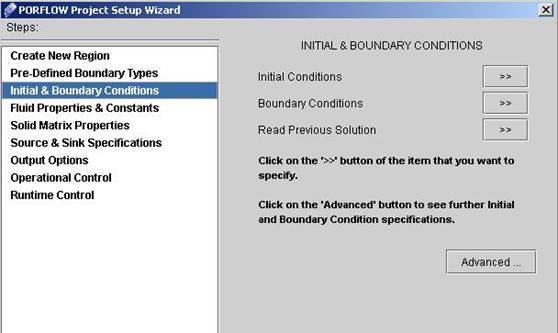
Fig - 2.2: "Initial and Boundary Condition Options"
15) Click on "Initial Conditions >>". Here we will define the Linear function For P (NORMALIZED PRESSURE HEAD) and Constant Boundary Condition for S ( RELATIVE SATURATION LEVEL).
Enter the Values as:
- Select P as Dependent Variable.
- Select Z as Independent Variable.
- Choose Functional Form Other Conditions. On Selecting this option following screen will appear for entering functional values. Enter the values as shown in Fig 2.3. Select the second option for Linear function and enter Values 9.0 and -1.0 in the corresponding text fields.
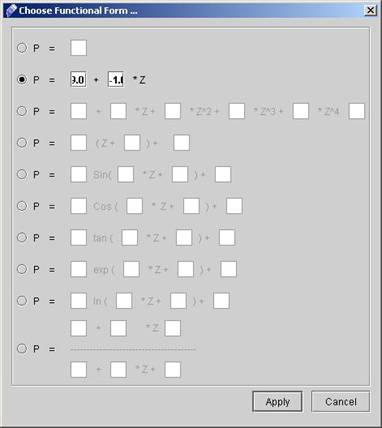
Fig - 2.3: Functional Form for Linear Function Of P
- Choose apply when finished with Functional form.
- After applying the functional form the Initial Boundary Condition will like as shown in Fig 2.4.
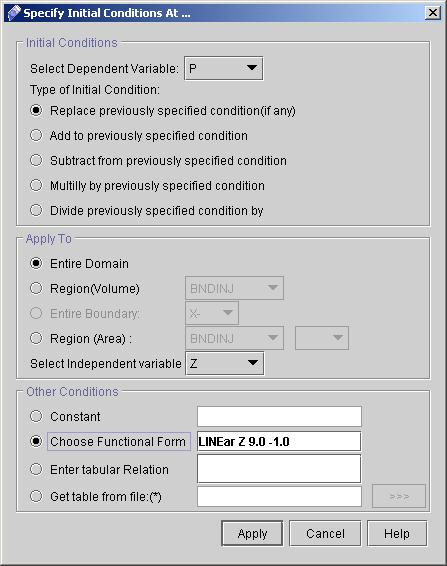
Fig - 2.4: Initial Boundary Condition For P ( Linear Function
Functional Form)
- Click Apply to set this Command to the Command Window.
This completes the Initial Conditions For P. Similarly Initial Condition For S has to be Set.
16) Go to Initial Conditions again and enter the Values as follows:
- Select S as Dependent Variable.
- Select "Replace previously Specified Condition (if any)" as Type of Condition.
- Select "VOLOIL" as Region Name from Region(Volume) List of Regions.
- Select Constant from other conditions and enter value as 0.9. After entering the values the Initial Condition Dialog will look like as shown in Fig 2.5.
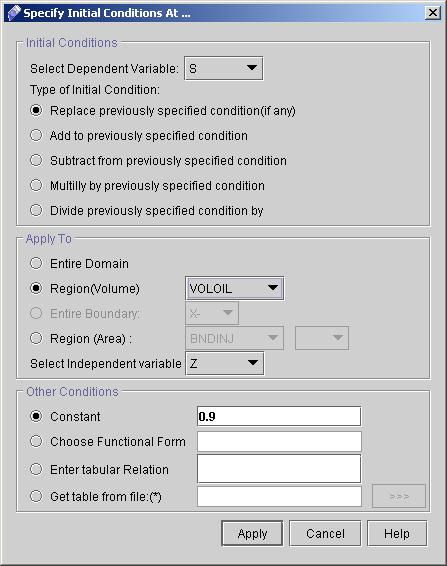
Fig - 2.6: Initial Conditions For (S- Saturation Fraction: 1st Phase)
- Click Apply Button when finished.
17) Similarly Enter Second Initial Condition For S. Change Region(Volume) to VOLWAT and Constant value to 0.1 as shown in Fig(2.7).
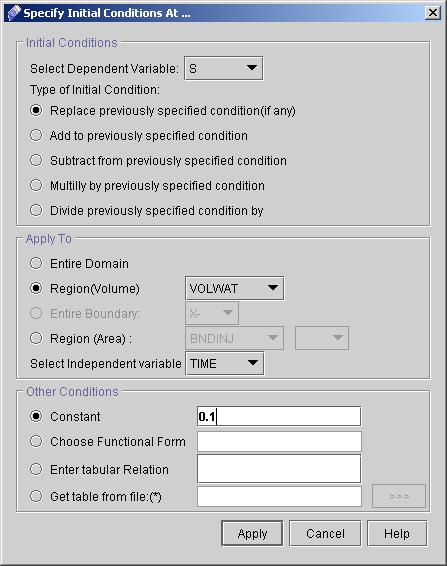
Fig - 2.7: Initial Conditions For (S- Saturation Fraction: 1st
Phase)
Click Apply when Finished.
18) Finally Enter the following command manually on to the command window in the section "Initial and Boundary Conditions".
BOUN ID=BNDOTHER VALUE FLUX=0
With this the Initial and Boundary Conditions are over.
19) Now select Fluid Properties and Constants from Porflow Project Setup Wizard as shown in Fig(2.8) below.
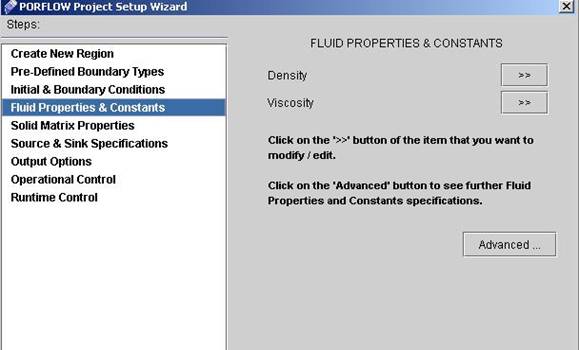
Fig - 2.8: (Fluid Properties and Constants)
We have to specify Density and Viscosity of Fluid for Oil and Water
Separately. In both cases First Phase will Refer to Water and Second Phase will Refer to Oil.
 1
2
3
4
5
6
7
8
9
1
2
3
4
5
6
7
8
9

# Back to CFDStudio/PORFLOW Tutorials Page
Related Links:
# PORFLOW Applications
# PORFLOW Express
# PORFLOW Publications
# PORFLOW Users
# PORFLOW Price List
# Request CFDStudio/PORFLOW Demo
# CFDStudio/PORFLOW Tutorials
# PORFLOW Manual
# PORFLOW Validation Report
|