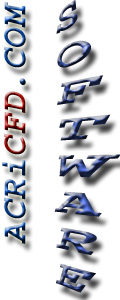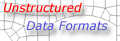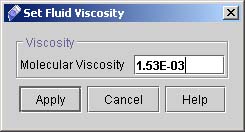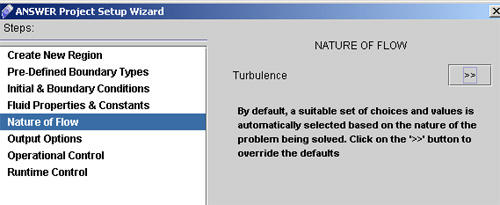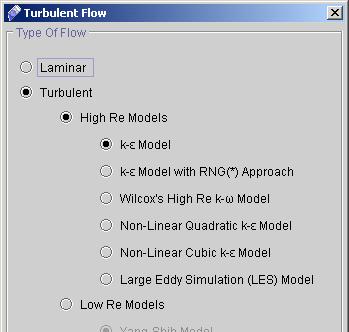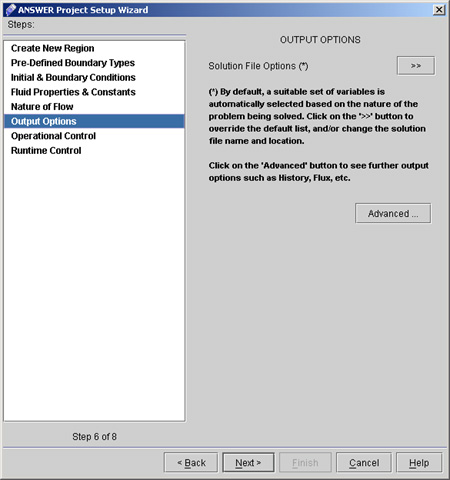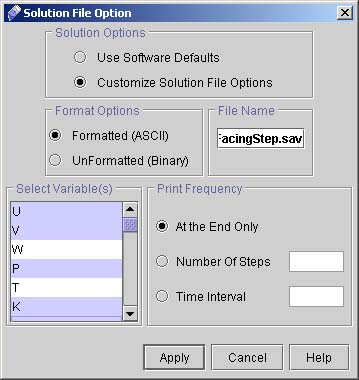|
 1
2
3
4
5
6
7
1
2
3
4
5
6
7

34) We will next give the values of K for the same region:
- Change the dependent variable to K;
- Leave everything same as for U;
- Select "Enter Tabular Form" and enter 20 as the number of sets;
- Enter the following values in tabular form:
| Y |
K |
| 0.0 |
1.0e-7 |
| 1.0 |
1.0e-7 |
| 1.1 |
0.007286 |
| 1.15 |
0.007429 |
| 1.2 |
0.006714 |
| 1.3 |
0.005429 |
| 1.4 |
0.005 |
| 1.5 |
0.004286 |
| 1.7 |
0.003714 |
| 2.0 |
0.002571 |
| 2.4 |
0.001286 |
| 2.8 |
0.000571 |
| 3.2 |
0.000571 |
| 3.6 |
0.000571 |
| 4.0 |
0.000571 |
| 5.0 |
0.000571 |
| 6.0 |
0.000571 |
| 7.5 |
0.000571 |
| 8.2 |
0.002286 |
| 9.0 |
1.0e-7 |
- Click "Finish".
35) Click "Apply".
This concludes the boundary conditions
36) Click "Next >" to go to FLUID PROPERTIES & CONSTANTS dialog window. Here we will specify the fluid density and viscosity.
37) Click "Density >>" to go to dialog window as shown in fig 2.9.
- Select Constant Density and enter the value as 1.0

Fig 2.9 Dialog window for density
- Click "Apply".
38) Click "Viscosity >>" to go to dialog window for viscosity (See fig 3.0).
- Enter the Molecular Viscosity as 1.53E-03.
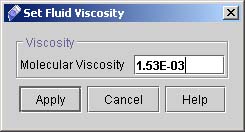
Fig 3.0 Dialog window for Viscosity
- Click "Apply".
This conclude fluid Properties & Constants.
39) Click "Next >" to go to "NATURE OF FLOW" dialog window (See fig 3.1), and then select the options as follows
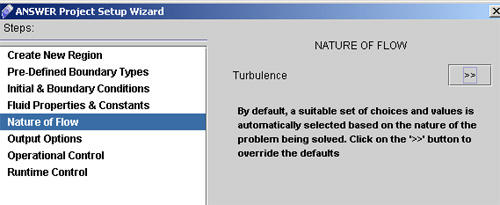
Fig 3.1 Nature of Flow
- Select Turbulent, High Re Models then K-epsi model as shown in fig. 3.2
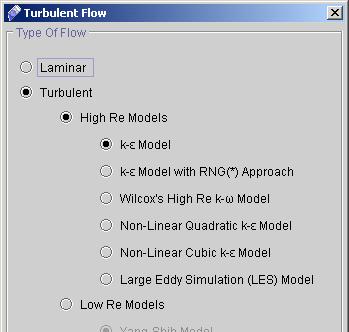
Fig 3.2 Window for to specify Nature of flow.
- Click "Apply".
40) Click "Next >" button to go to Output Option dialog window. (see fig 3.3)
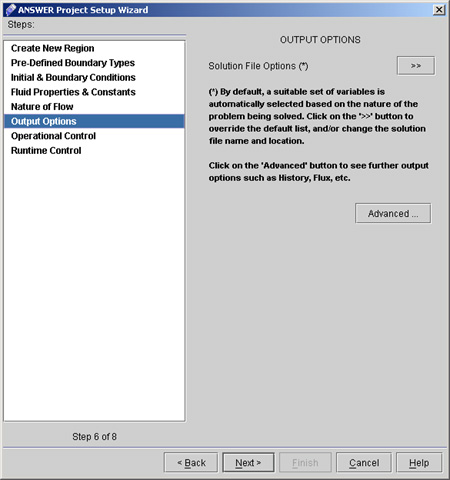
Fig 3.3 Output Options Dialog window
41) Click "Solution File Option >>". A dialog window will appear as shown in fig 3.4.
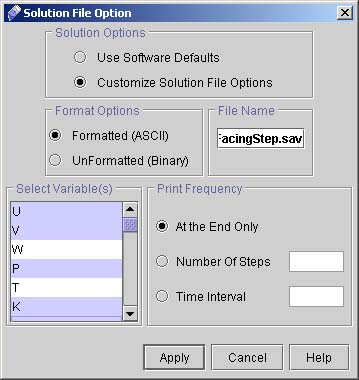
Fig. 3.4 Window for Solution Options.
- Select "Customize Solution File option", Formatted( ASCII) and Variables U, V, P, K and E. (Press Ctrl for multiple options).
- Under File name don't change it and click on "At the End Only" under Frequency option.
- Click "Apply".
 1
2
3
4
5
6
7
1
2
3
4
5
6
7

# Back to CFDStudio/ANSWER Tutorials Page
Related Links:
# ANSWER Applications
# ANSWER Examples
# ANSWER Express
# ANSWER Publications
# ANSWER Users
# ANSWER Price List
# Request CFDStudio/ANSWER Demo
# CFDStudio/ANSWER Tutorials
# ANSWER Manual
|